To download a video clip using Alarm.com website:
- Log into the Alarm.com website.
- Click Video.
- Click Saved Video Clips.
- Mouse over the desired clip, then click
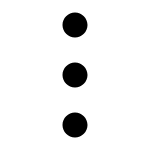 .
.
- Click
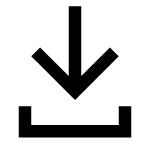 Download Clip. The download starts automatically.
Download Clip. The download starts automatically.
To download a video clip using the Fluent app:
- Log into the Fluent app.
- Tap Video.
- Tap Saved.
- On the desired clip, tap .
- Tap
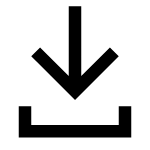 . The download starts automatically.
. The download starts automatically.
To download multiple clips at once:
- Log into the Alarm.com website.
- Click Video.
- Click Saved Video Clips.
- Click Bulk Actions.
- Click to select the desired clips or click
 to select all the videos shown on the page.
to select all the videos shown on the page. - Click
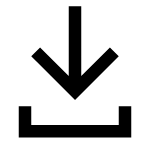 . The download starts automatically.
. The download starts automatically.
.png)


