Video Analytics for Alarm.com doorbell cameras is optimized for identifying people at the door and sending a timely notification to the user.
Create the Video Analytics rule
Using the Alarm.com website:
Note: Only one recording rule can be created per doorbell camera.
- Open https://www.alarm.com/web/system/video/rules and log in if nessessary.
- Click + Add New Rule.
- Click to select Video Analytics.
- Click to select the desired Alarm.com doorbell camera.
Using the Fluent app:
Note: Only one recording rule can be created per doorbell camera.
- Log into the Fluent app.
- Tap Video.
- Tap
 .
. - Tap Recording Rules.
- Tap + Add New Rule.
- Tap Video Analytics.
- Tap to select the desired Alarm.com doorbell camera.
Configure the Video Analytics rule
To configure the trigger:
- In the Rule Name field, enter a name for the recording rule.
- Click and drag the corners of the shape to cover only the ground where the person's feet will be, or click and drag inside the shape to move the shape it. To clear the current area of interest and restart, click Clear ground zone.
- Use the Detection Sensitivity slider to select the desired sensitivity.
To customize when the rule is active:
- Using the Set Minimum Delay Between Clips dropdown menu, select the desired timeframe. This setting determines how long the camera must wait after recording a clip to trigger another recording.
- In The Rule will run..., click to select At all times or Only during the following times.
- If Only during the following times is selected:
- Click to select the days of the week to record on.
- Using the Begin dropdown menu, select the time for the recording rule to start.
- Using the End dropdown menu, select the time for the recording rule to stop.
- If Only during the following times is selected:
- In Except when..., click to select any available exceptions that turn the rule off regardless of the schedule. Options depending on the equipment include: the panel is armed away, the panel is armed stay, and Geo-Device is inside a specified Geo-Fence.
Note: If the location has a security system with multiple partitions, the at-home settings only apply to the first/main partition.
To configure the notifications:
- Click to select the desired notification recipients. It is recommended to use push notifications to a phone using the dropdown option to attach a thumbnail.
- Attach a Thumbnail and Text Only are the available options for Push, SMS, and Email notifications for the ADC-VDB770.
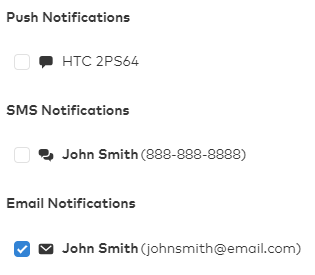
.png)


