- Can you view live video?
- IF YES Continue
- IF NO go to My Doorbell Camera is Offline
- Checking the recording schedule to make sure it is active
- To turn these back on, open the Fluent app and click on Video. Once on video, click on the Gear in the upper right-hand corner. This will bring you to settings, now click on Recording Rules. If the rule associated with the issue camera is toggled off it will appear grey. To turn it on, click on the grey button and it will slide to the right and turn blue. Once this is turned back on your camera will start recording clips again.
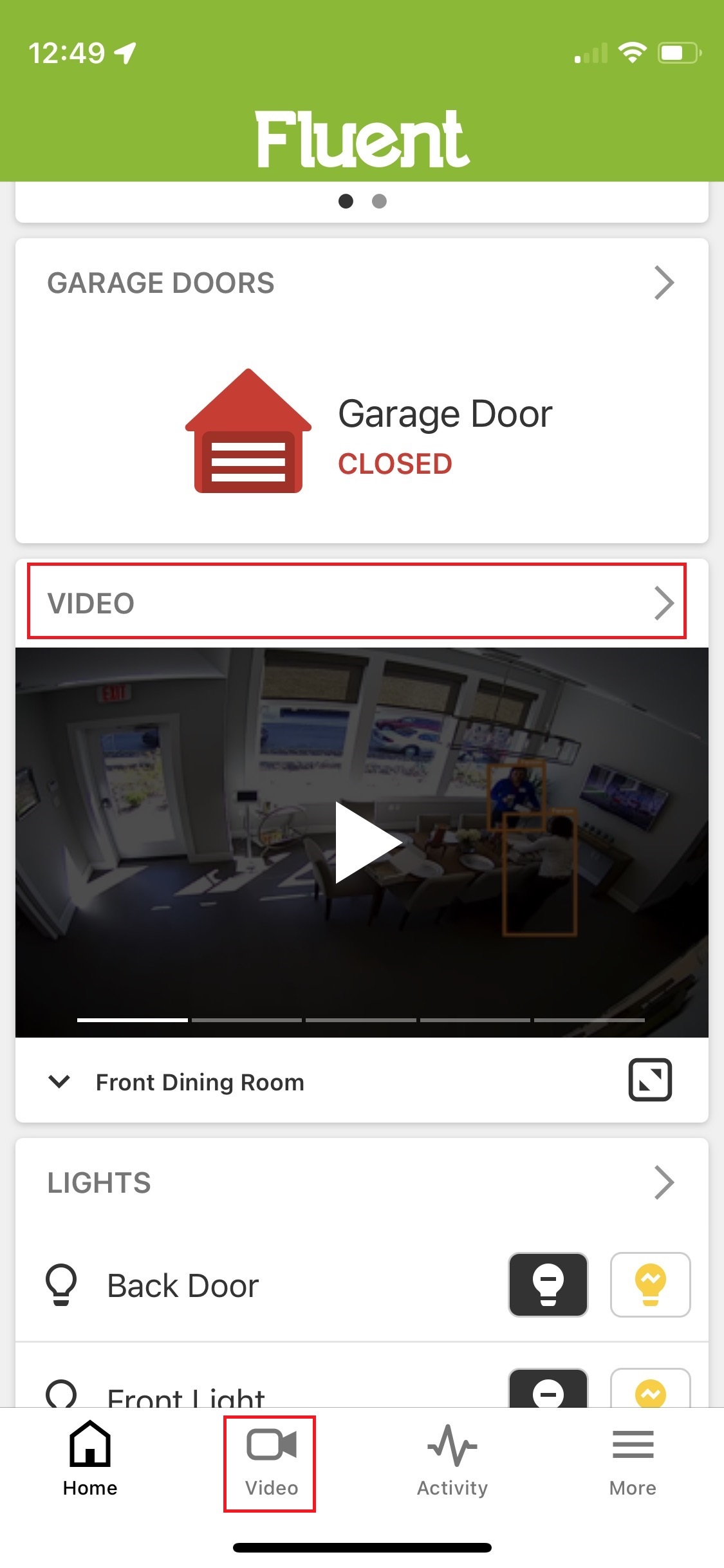
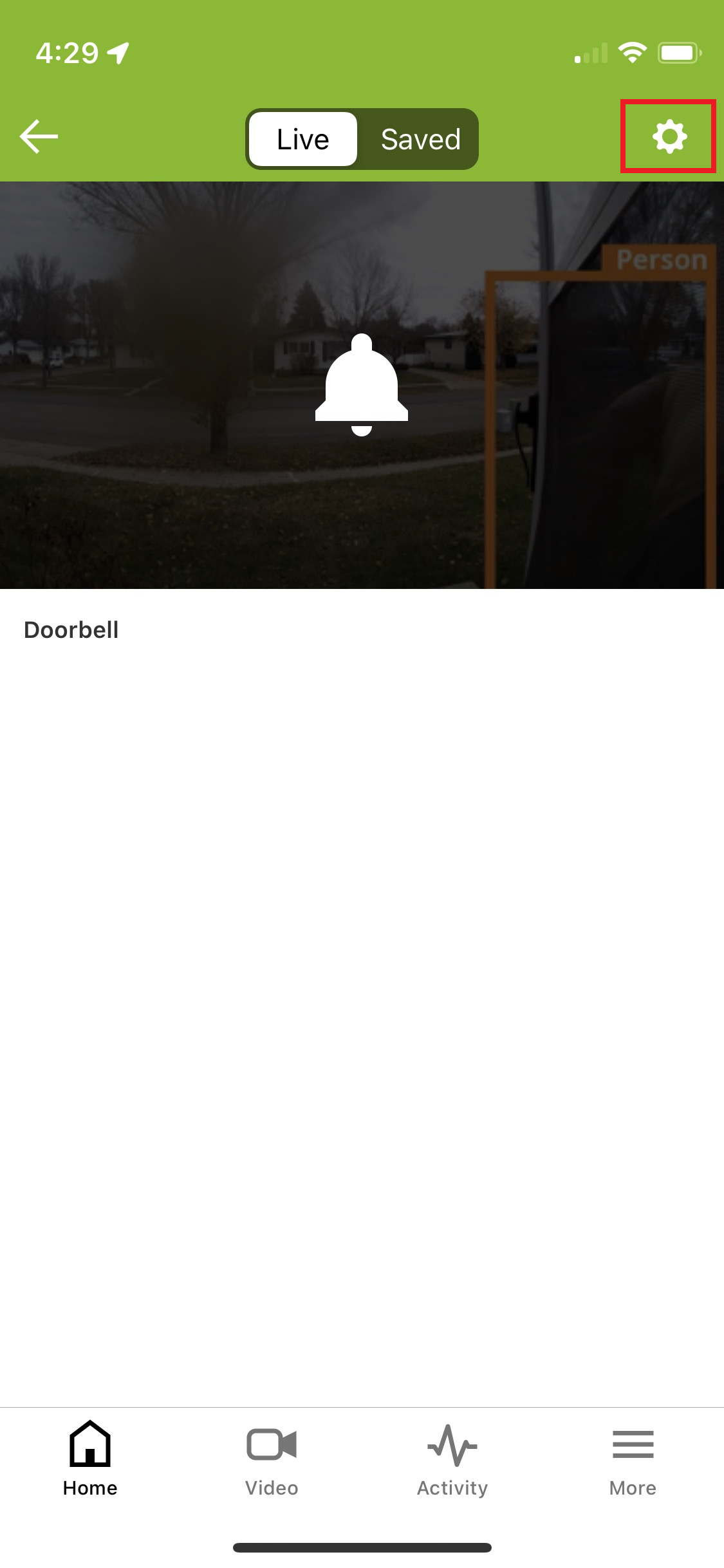
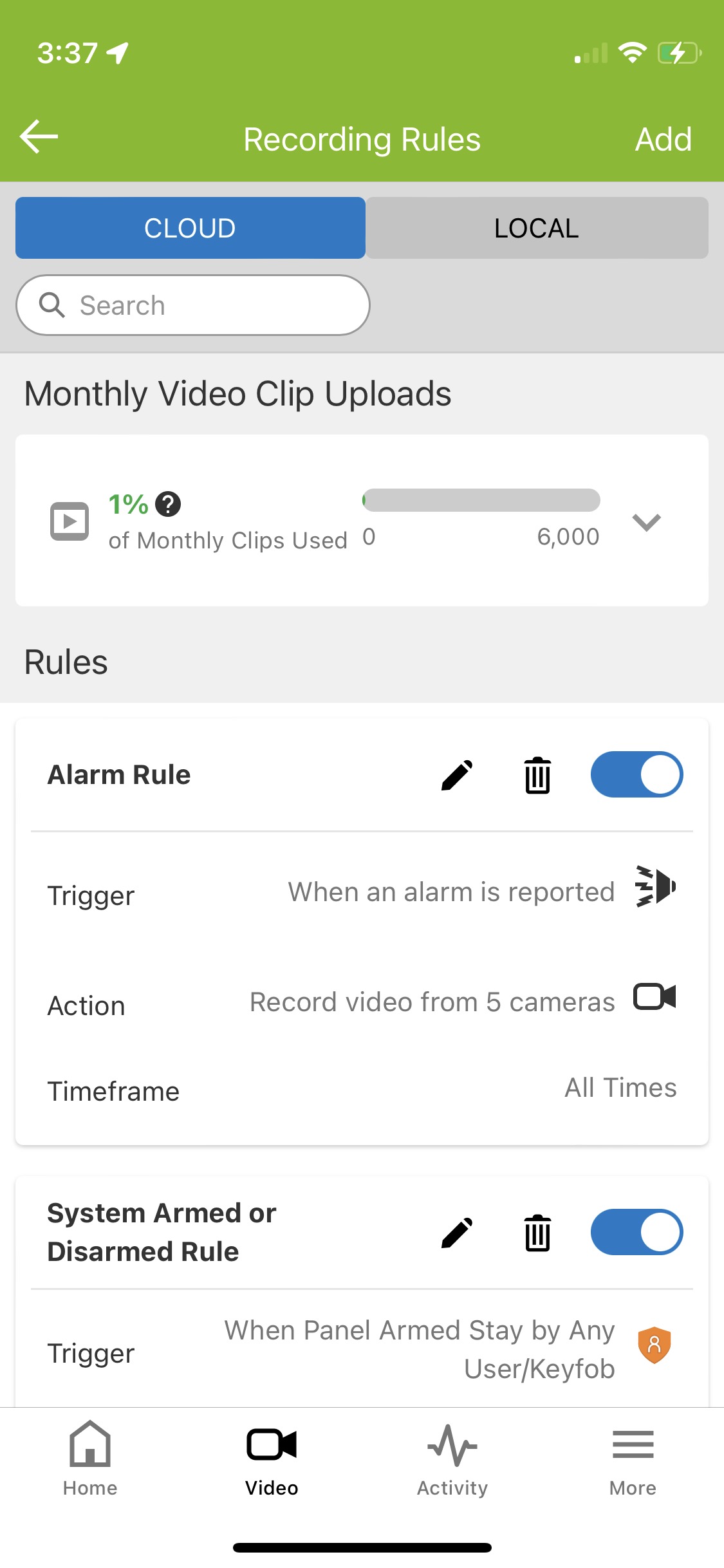
If the schedule was paused then you are done, if not continue to step 5.
- Press and hold button on your doorbell camera
- Continue to hold the button, it will flash in the following pattern (Flashes Green, Flashes Red/Green, Flashes Yellow, Flashes Blue)
- When your doorbell camera flashes Blue release the button and the doorbell camera will reboot. (approximately 1 minute)
- Allow the camera around 10 minutes to start recording again
If the error persists, please call our Account Specialists for further assistance.
CA (587) 844-5377 US (385) 832-9055.png)


