You can calibrate certain video devices for Video Analytics using the Alarm.com website, or the Fluent app. The calibration process involves taking five still images of a person or object in different locations visible to the camera.
Important: The video device should be re-calibrated whenever it is moved to another location.
The following video devices require calibration before a user can create a Video Analytics recording rule. For more information about creating a Video Analytics rule, see Configure a Video Analytics rule.
Video devices that require calibration include:
- 1080p Outdoor Wi-Fi Camera (ADC-V723)
- 1080p Indoor Wi-Fi Camera (ADC-V523)
Calibrate the camera
Users can calibrate their cameras the Fluent app, or the Alarm.com website. Using a mobile device to complete the calibration is recommended because the user can take the calibration images while standing where they need to be.
Open the calibration page
To open the calibration page using the Fluent app:
- Log into the Fluent app.
- Tap
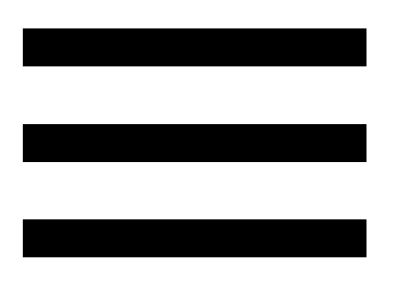 .
. - Tap Video.
- Tap
.
- Tap Calibrate Cameras.
- Tap > next to the device to calibrate.
To open the calibration page using the Alarm.com website:
- Log into the Alarm.com website.
- Click Video.
- On the Video banner, click Settings.
- Using the Video Device dropdown menu, select the video device to calibrate.
- Click Video Analytics Calibration.
Complete the camera calibration
Important: If this is the first time the camera is being set up for Video Analytics, the camera's existing Video Motion Detection (VMD) rules will be removed, but they can be added back later.
- On the Camera Calibration page, click Continue.
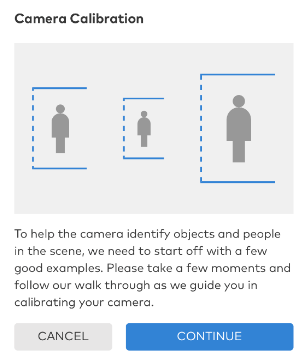
- Click Take Photo.
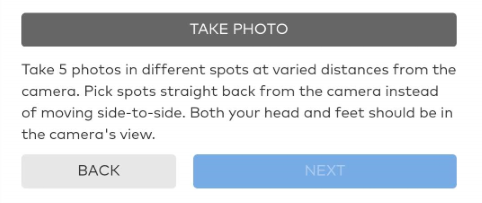
- Verify that the bounding boxes are as close around the object as possible, and the entire object is in view.
- If the snapshot needs to be retaken, click Retake Photo.
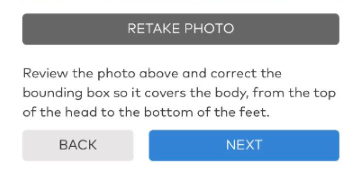
- A person's entire body must be in view of the camera, head to toe.
- Each snapshot should be as different as possible to ensure good calibration.
- Edit the bounding box to exactly fit around the detected body.
- If the snapshot needs to be retaken, click Retake Photo.
- Click Next.
- After five images are captured, click Submit.
- Once the calibration is complete, click Done.
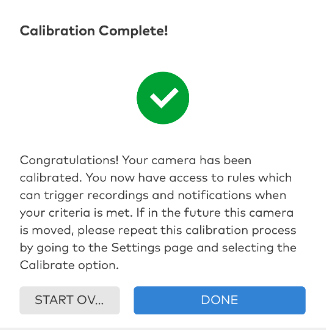
- If the calibration is unsuccessful, review the snapshots and correct them as necessary.
.png)


