Linked Systems allows multiple accounts to be shared under a single login. This allows you login to conveniently switch between Alarm.com accounts without having to log out of one account and log into their other Alarm.com accounts. Once Linked Systems is set up, the login can toggle between the linked accounts using the Alarm.com website or Fluent app.
With Linked Systems, you can combine any existing Alarm.com accounts together, even if the accounts are with different dealers. There is no limit on the number of accounts that can be linked using Linked Systems.
To link multiple account logins using the Alarm.com website:
- Choose the account you would like to mainly use to access all of your accounts. This is the login used to access the multiple accounts once it is set up.
- Verify all usernames and passwords for the other accounts are easily accessible or known.
- Log into the Alarm.com website using the chosen account login.
- Click the Login information icon.
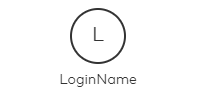
The user can also click Settings, then Login Information to open the Login Information window.
- Click Link a System if no systems have been linked or Linked Systems if there are existing linked systems.
- Click Add.
- In the Login text field, enter the login name to be linked.
- In the Password text field, enter the password to the login to be linked.
- Click Submit.
- Verify the system to be linked, then click Confirm. This takes immediate effect in linking the accounts to the current login name.
To link multiple account logins using the Fluent app:
- Choose the main account you would like to connect with the rest. This is the login you will use whenever accessing the accounts going forward.
- Verify all the usernames and passwords for the other accounts are easily accessible.
- Log into the Fluent app.
- Tap
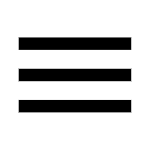 .
. - Tap Login Information.
- Tap Link a System if no systems have been linked or Linked Systems if there are existing linked systems.
- Tap Add.
- Enter the login and password for a secondary account.
- Tap Next.
- Read the instructions on the page, then tap Confirm.
Switch between Alarm.com accounts using Linked Systems
To switch between accounts on the Fluent app:
- Log into the Fluent app.
- Tap
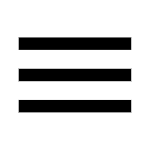 .
. - On the system description, tap to show the other systems attached to the login.
- Tap to select the system to access. Linked systems will appear in the system description dropdown menu.
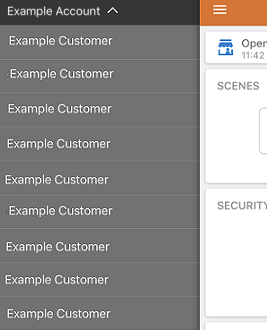
Note: An alternate way to switch between systems is by tapping the system name found at the top of the app home screen. If there are less than eight systems associated with the account, you can change systems by swiping left or right on the system name. Otherwise, the system name can simply be selected from the dropdown list.
To switch between accounts using the Alarm.com website:
- Log into Alarm.com website.
- Using the system dropdown menu, click to select the system to access.
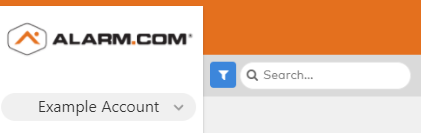
.png)


