- Press the gear icon in the bottom right-hand corner of the screen.
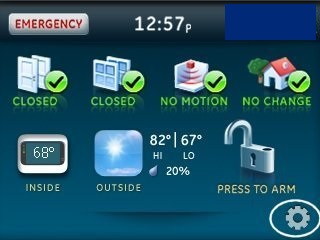
- Press the Down arrow until you see "Set Date/Time".
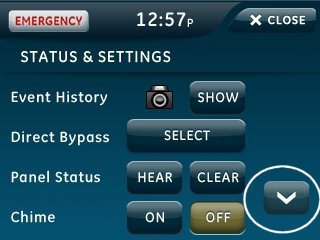
- Press Enter next to "Set Date/Time".
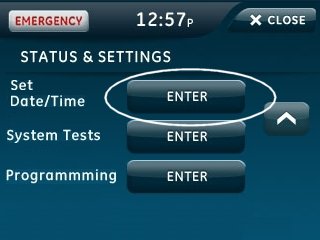
- Enter the 4-digit master code, then press OK.
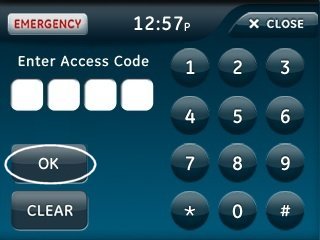
- Enter the correct date and time, hitting Save after each section.
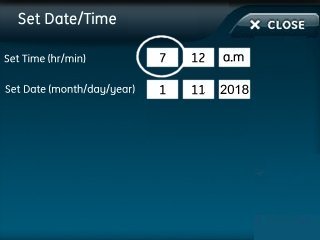
.jpg)
- Press Close once complete.
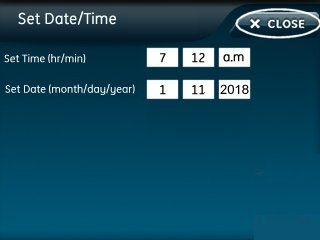
Simon XTi - How to Set Date and Time
.png)


