You are able to set a variety of notifications regarding your account that will help you stay informed about your system. You can set notifications for when the system is armed, or a reminder to lock your door when you leave the house. These can be set up through your Fluent app.
- Open your Fluent app.
- Click on More in the bottom right corner.
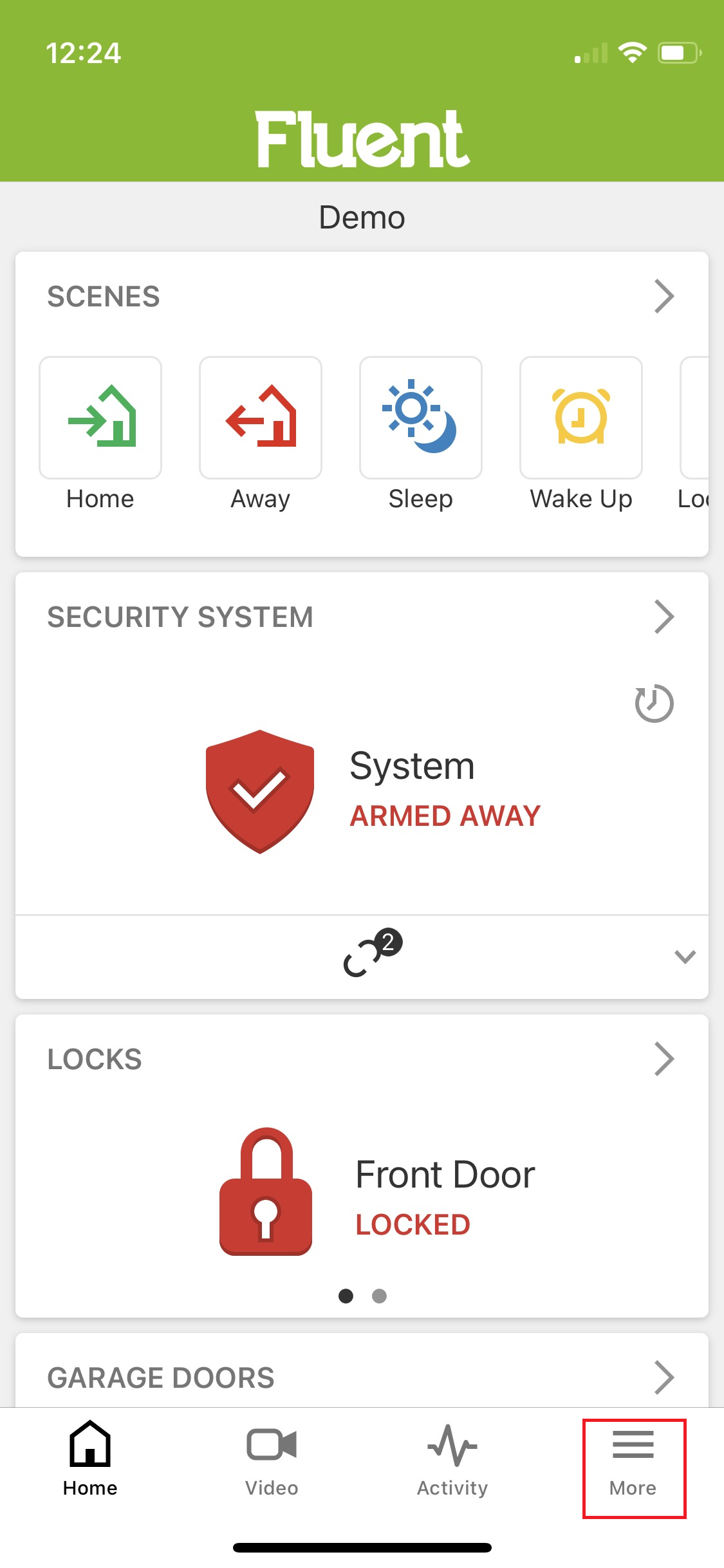
- Select Notifications.
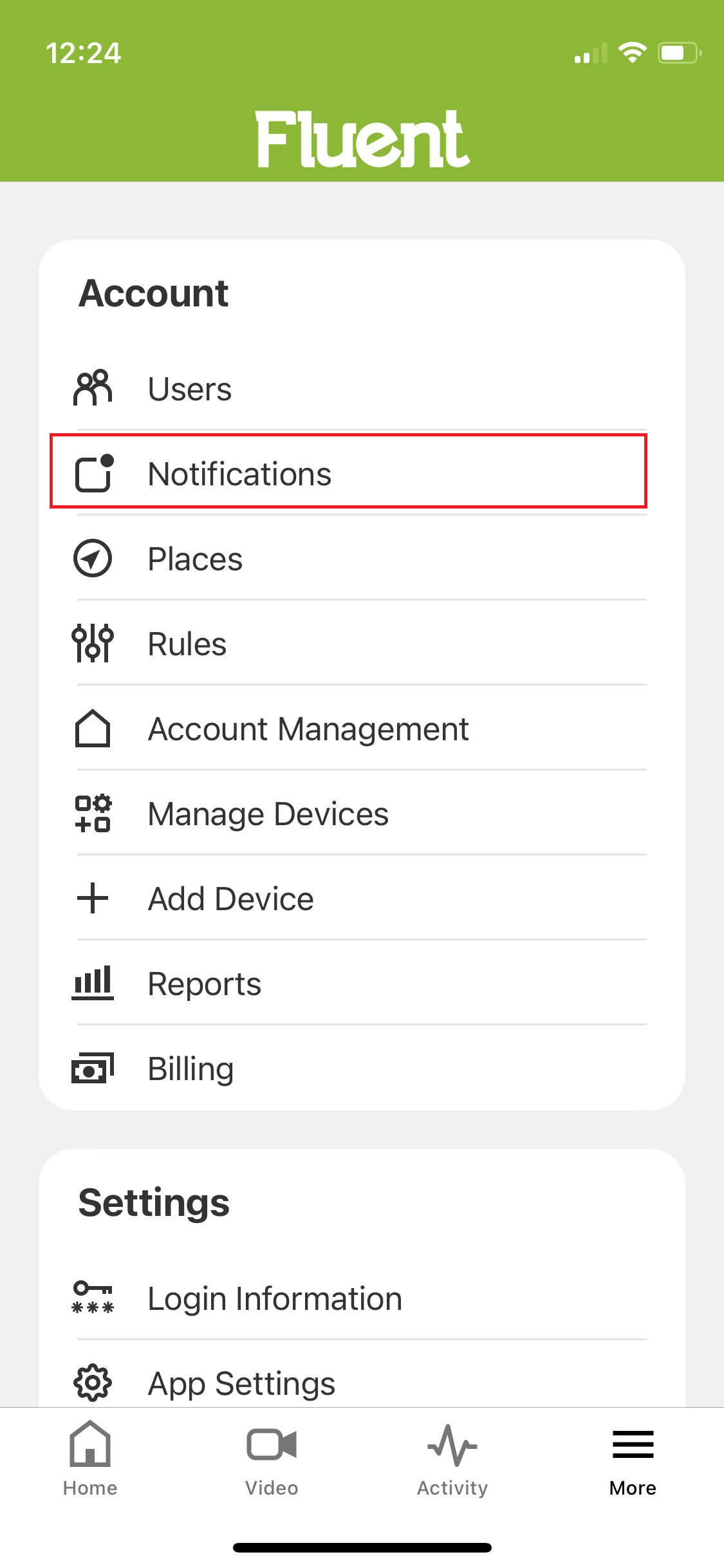
- On the top right, select the gear icon.
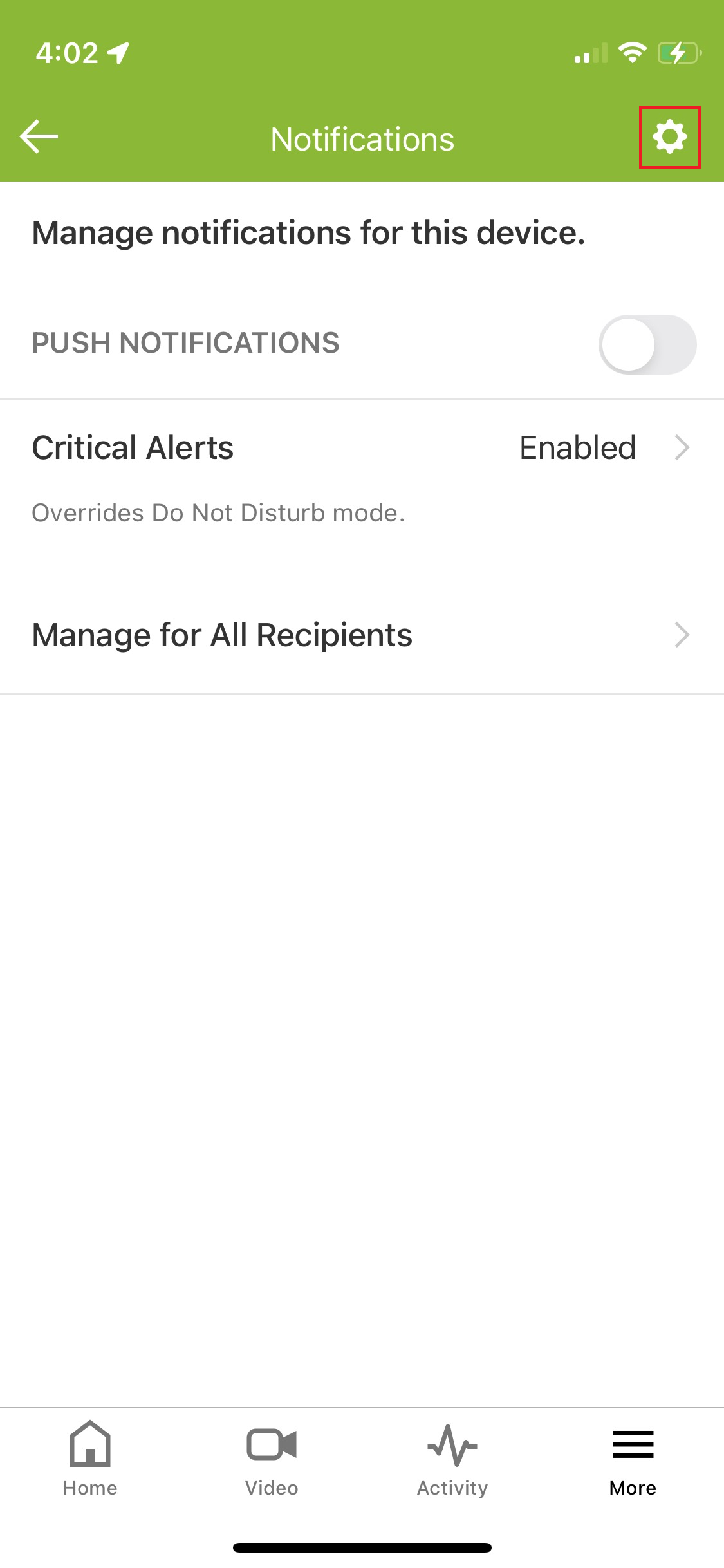
- On the Manage Notifications menu, you can view all active notifications and configure them if needed. To make a new notification, select the + in the top right corner.
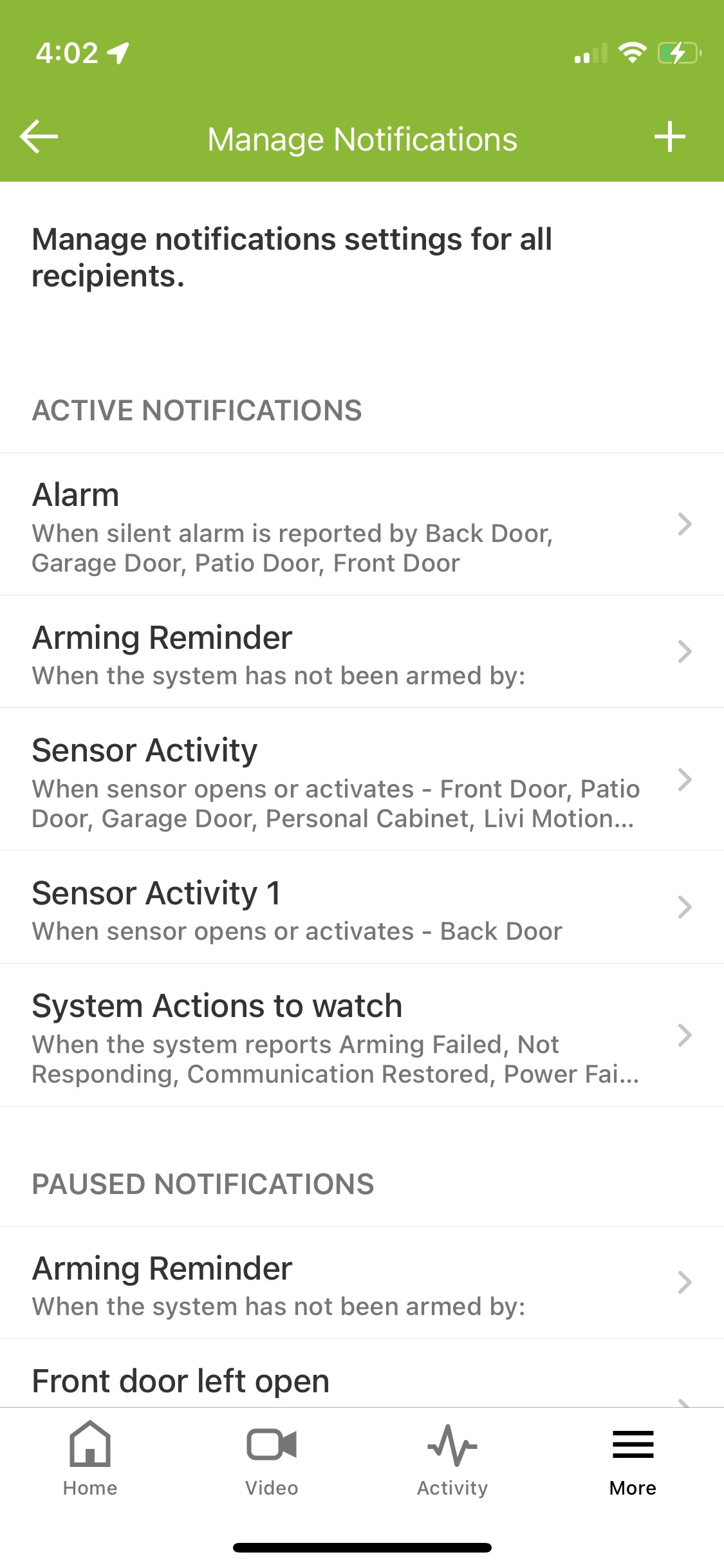
- You now have the option to create a new notification or select one from the list.
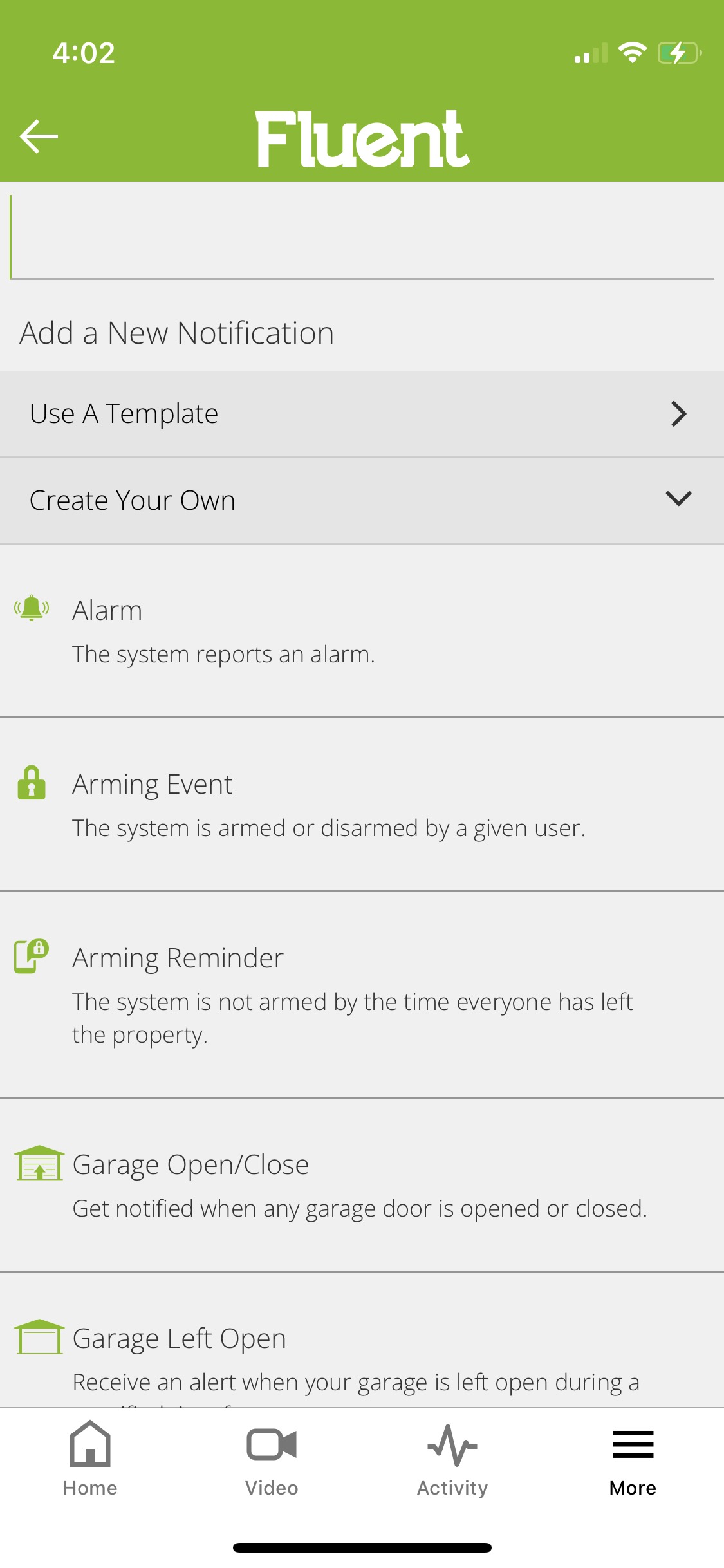
- Once you have selected and configured the notification you want, select the + Add button in the Recipients section to select who you want the notifications sent to.
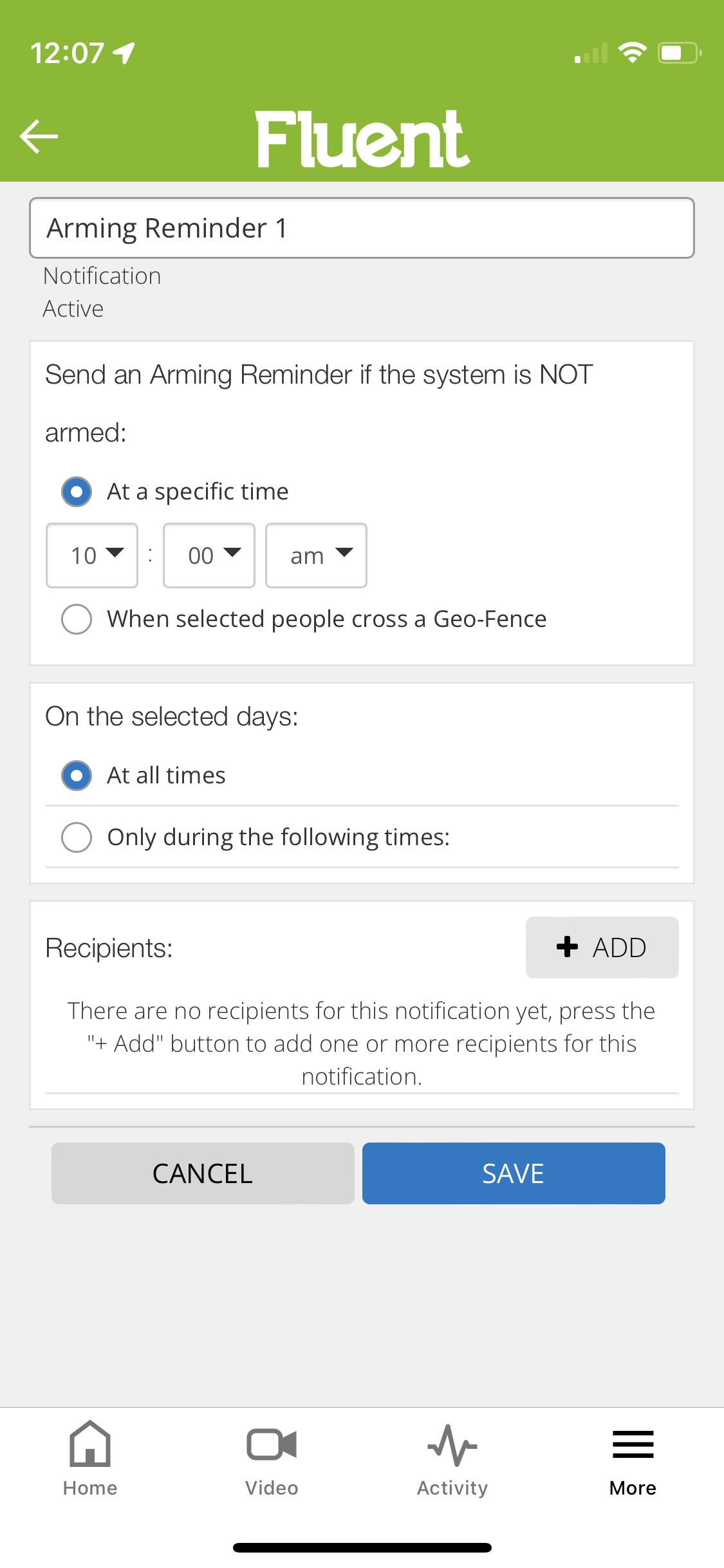
- Select who and how you would like to be notified, then press Close near the bottom.
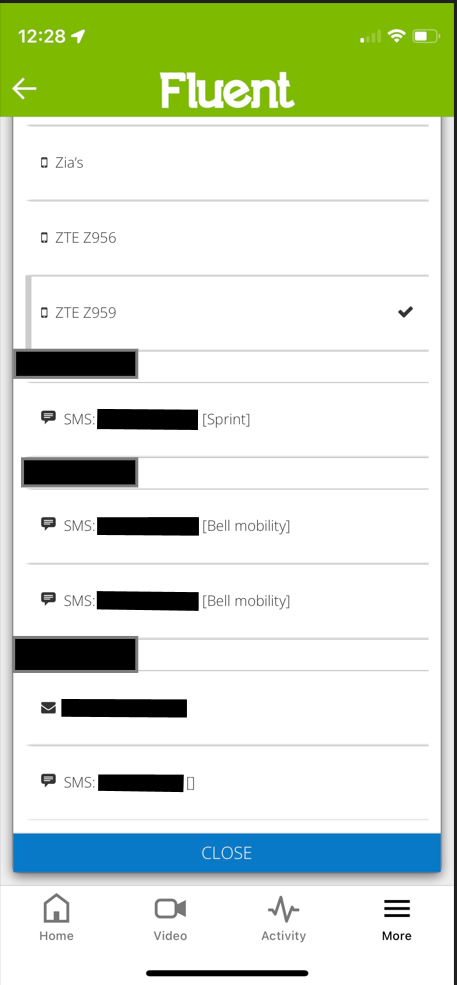
- Press Save.
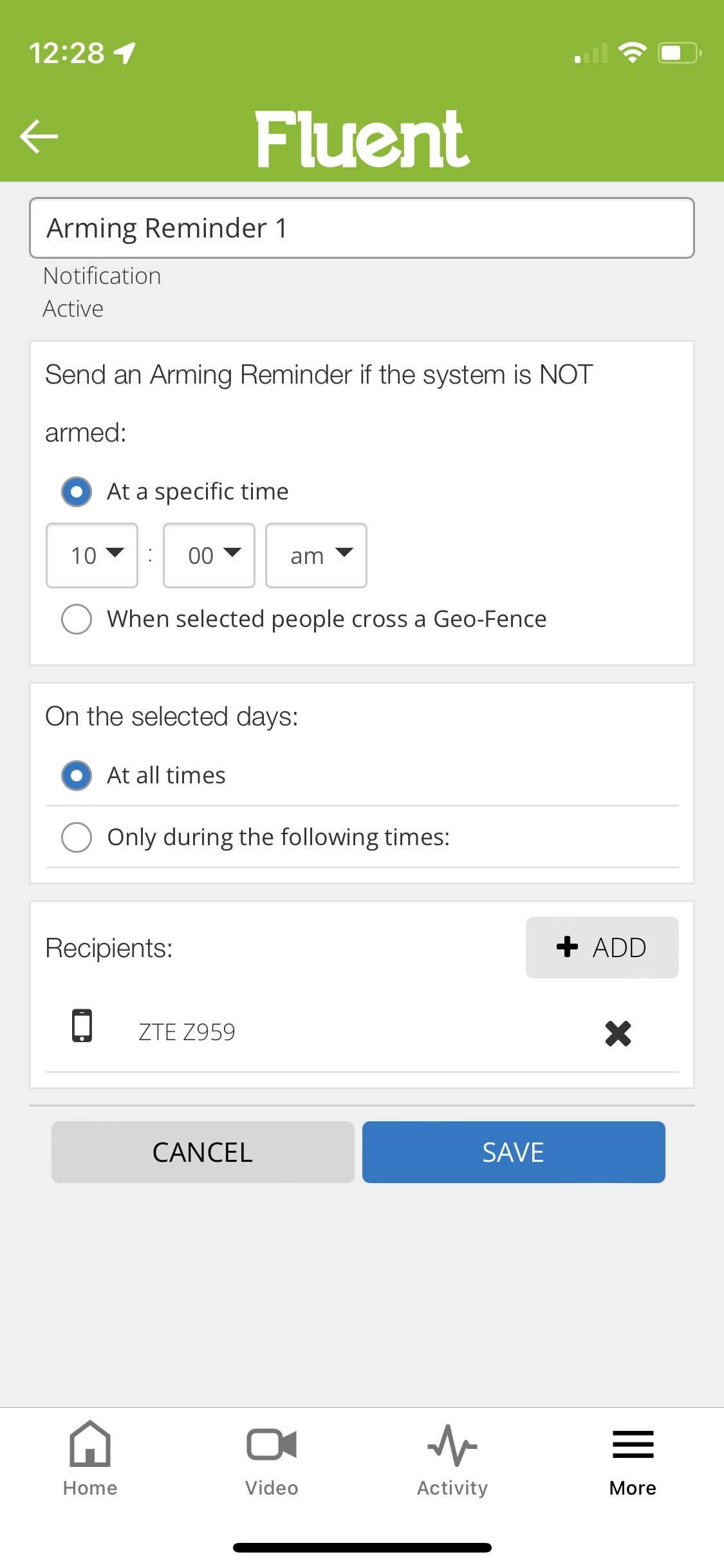
.png)


