Arming
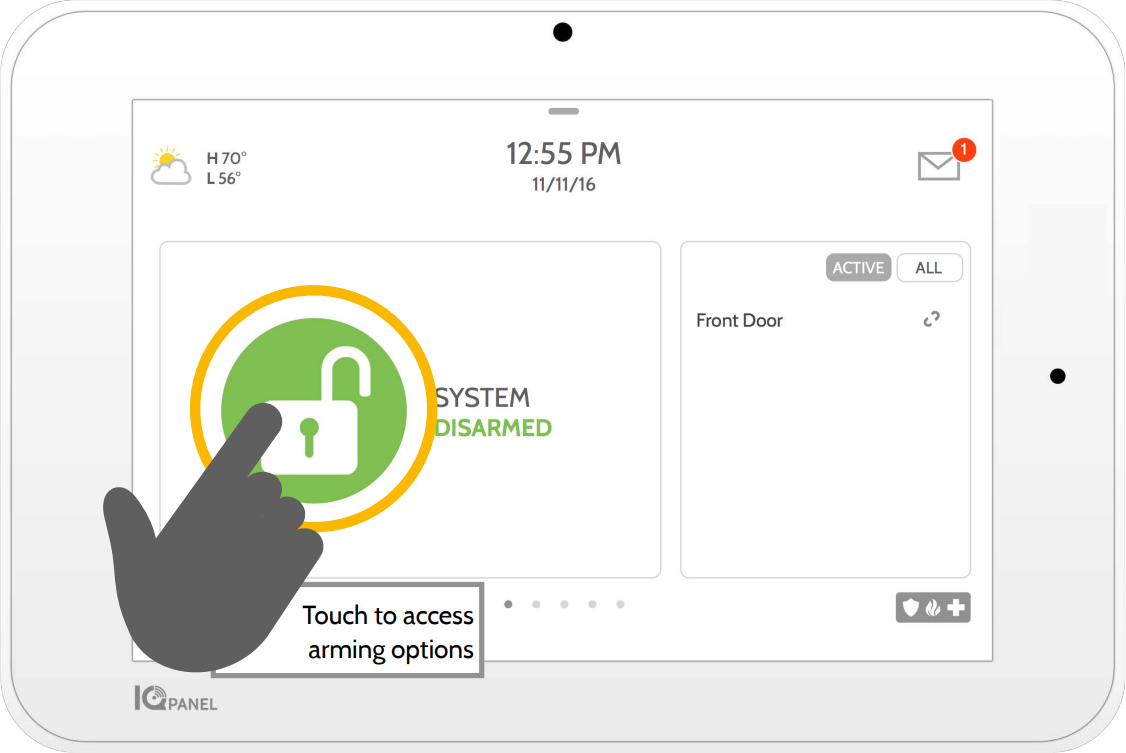
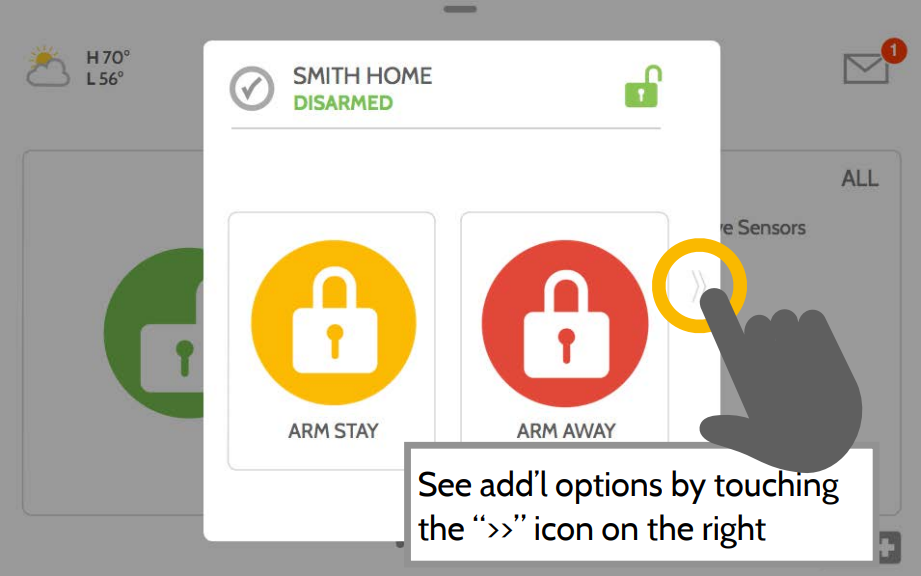
Arming Options
Quickly choose from “stay” or “away”

Arming Stay
Arms doors and windows only

Arming Away
Arms doors, windows and motions

Additional Options
View additional arming options by touching the “ᐳᐳ” icon on the right side.
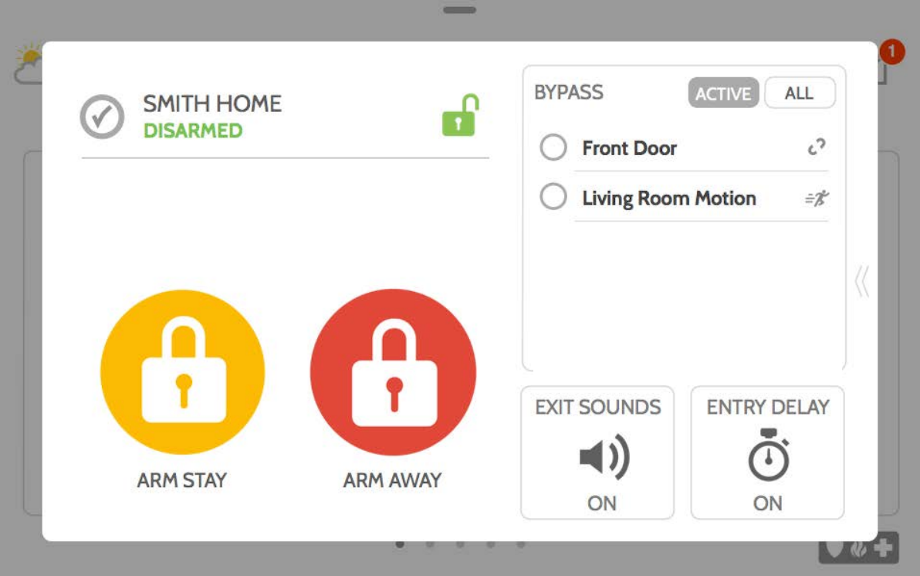
Additional Arming Options
Select these options before choosing your arming type

Bypass
Touch the circle next to a sensor to bypass it during the arming sequence

Exit Sounds
The panel beeps as the timer counts down. Silence these beeps before you choose the arming type.

Entry Delay
The panel will give you time to disarm once a “delay door” has been opened. Turn this off with a touch.
Sensor List
Open or active sensors appear in a scroll-able list on the right side of the panel. Touch the icons in the upper right corner to switch your view to either “Active” or “All” sensors.
Sensor status:







Disarming
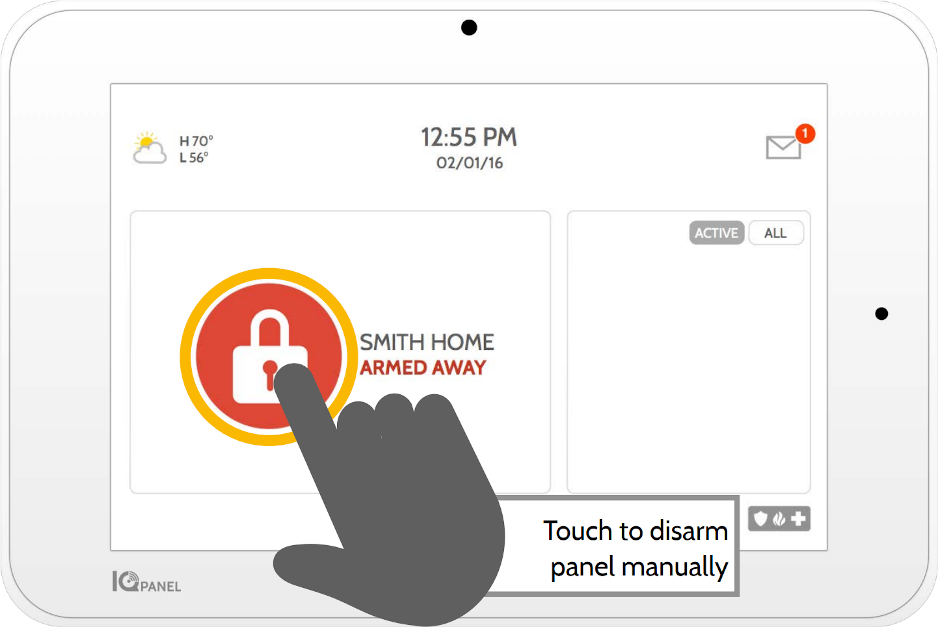
To manually disarm your panel, touch the icon in the center of the screen. You will be prompted to enter a valid code. Failure to enter a valid code with the time required will trigger the alarm.
When someone manually disarms the panel the built in camera will take a photo and save it on the camera page along with the date, time, and name of the user.
Delete.png)


