- At the Home screen, tap Security.
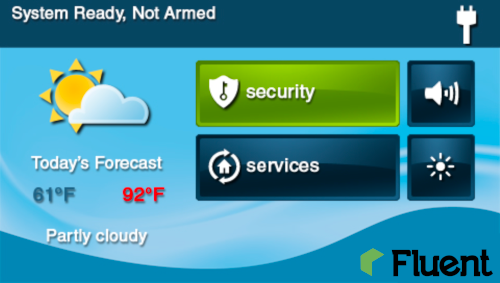
- At the Security screen, tap Menu.
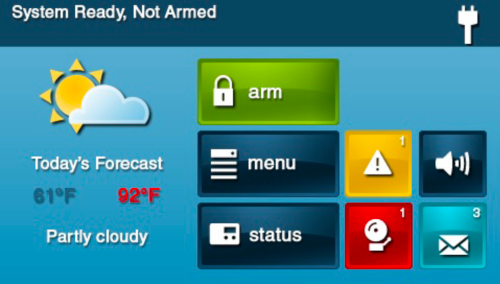
- Select Toolbox.
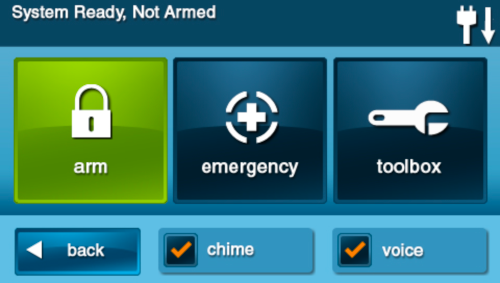
- Enter the 4-digit master code.
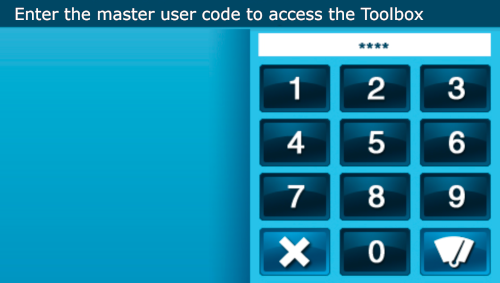
- On the Toolbox (1 of 3) screen, tap User Management.
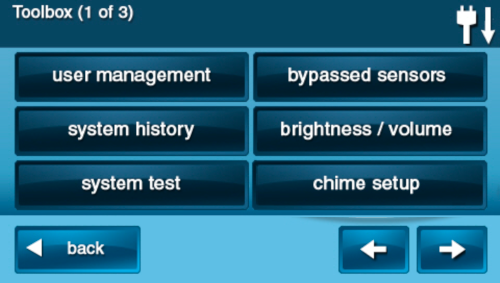
- The Users Management screen displays 3 users at a time. Use the ↓ and ↑ arrows to scroll through the list.
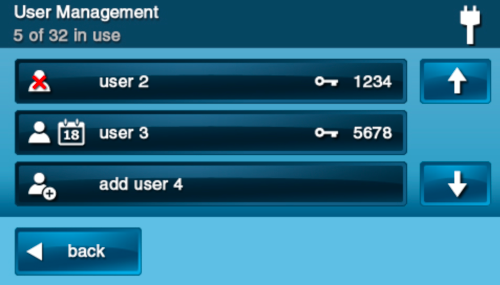
- Tap the user to change open that users settings.
- Ensure that the current user code appears. Then tap Change Pin.
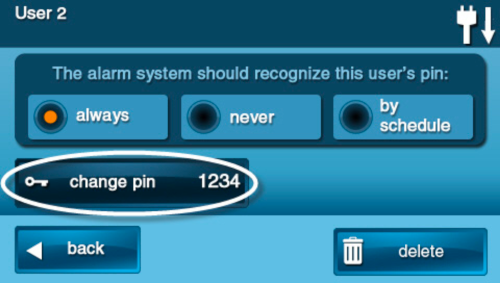
- Enter a new 4-digit code.
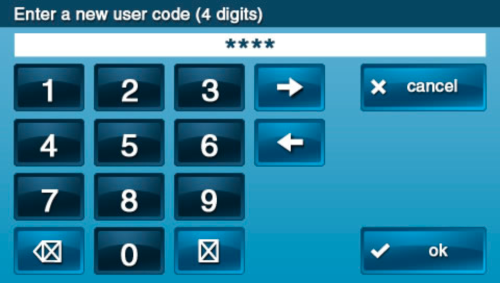
- Press OK.
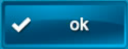
- Enter the 4-digit code again to confirm.
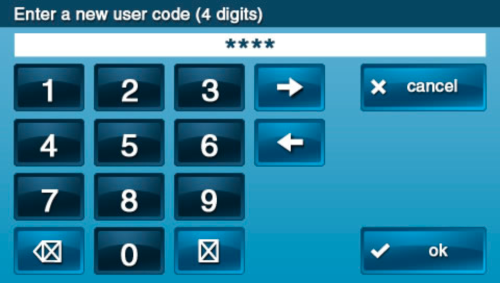
- Press OK.
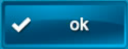
- A confirmation screen appears, showing that the user code was changed. Tap Ok.
2GIG GC2 - How to Edit Users
Change user code.
.png)


